Learn how to connect a CNC Fanuc with Alleantia Software
DISCLAIMER
Alleantia currently supports Fanuc CNC with Ethernet connection and Focas 2.0 library. Contact us for additional support to older Fanuc CNCs with serial communication / HSSB proprietary protocol.
Don't have our Alleantia ISC software? Download the free version here
For further information visit: alleantia.com
PRE-REQUISITES
The Fanuc CNC must have Focas active in order to properly communicate with Alleantia.
You should check some networking rules before connect the cnc to Alleantia.
1) Check if the cnc is physically connected with the ethernet port on your network. If problem persits, check the integrity of the ethernet cable.
2) Check if you can reach the cnc via pinging its IP address. If the problem persists check point 1 or check the networking policy and security of your network. You should also check the if its IP and tcp port are set on the cnc and if the ip it matches with the IP family of your network.
3) Check if you can reach the tcp/ip port of the cnc (usually 8193 or a custom port) via a port scanner or a tcp socket tester software. If the problem persists, check point 1 and 2 or check the rules of your firewall. Usually standard network firewalls tend to block network traffic on “unknow” ports.
You can do some basic networking tests on Alleantia software. For do that, go to “Configuration“ tab, then click TCP/IP Test in “Communication” window.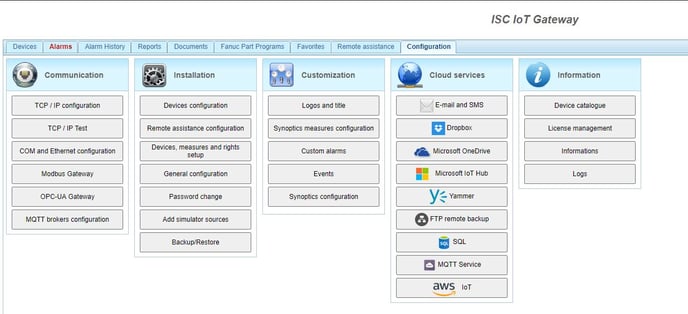
Here you can do the ping test and tpc socket test on “web test” and “modbus test” by inserting the cnc IP and tcp port.
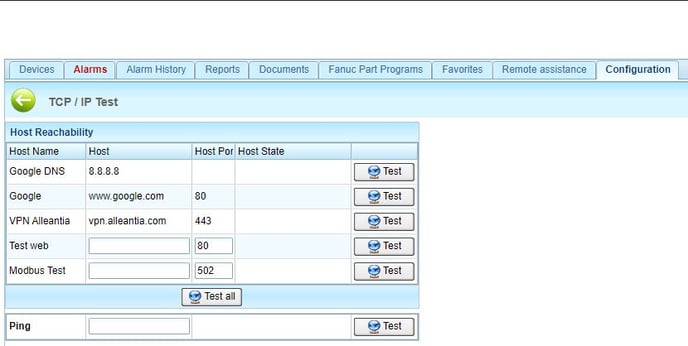
The following guide is an example of a Fanuc 31i B5.
1) Login on https://cloud.alleantia.com/ with your credentials and click on “<Things Library>”
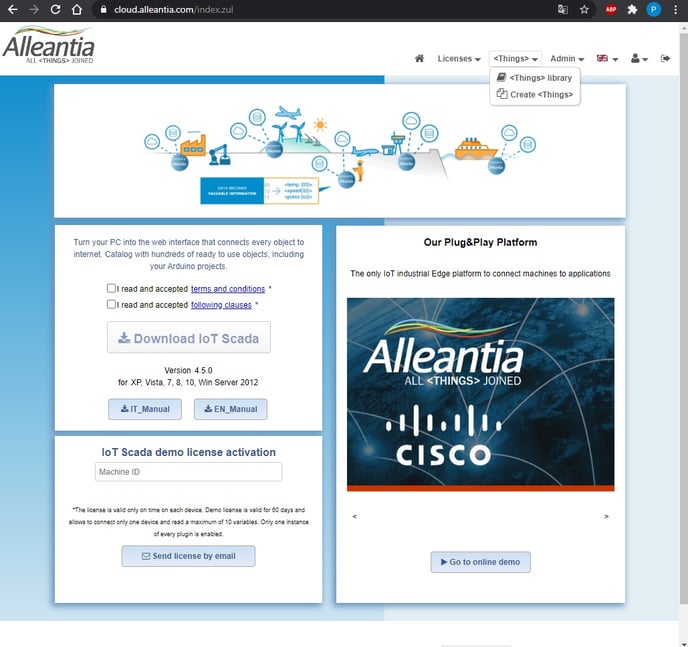
2) Once in, type Fanuc 31i in the search bar on the left and click on the magnifier.
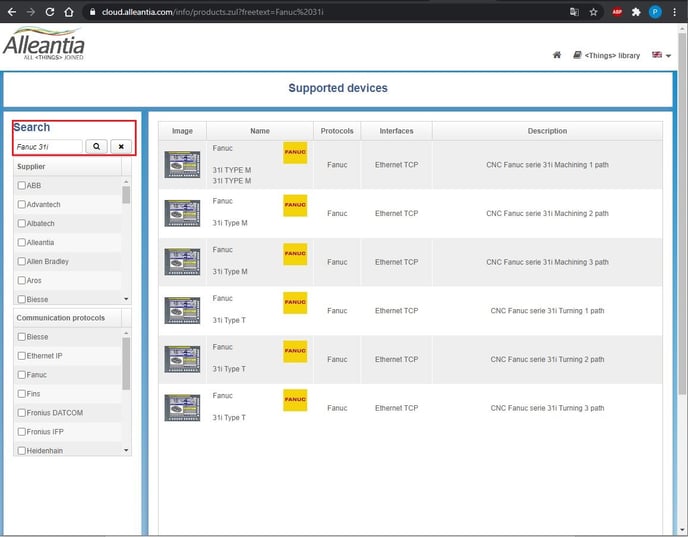
3) In our case, we have a Machining type Fanuc with 1path so click on the first row of the table.
4) Now, click on the download button to download the xmod driver of our Fanuc.
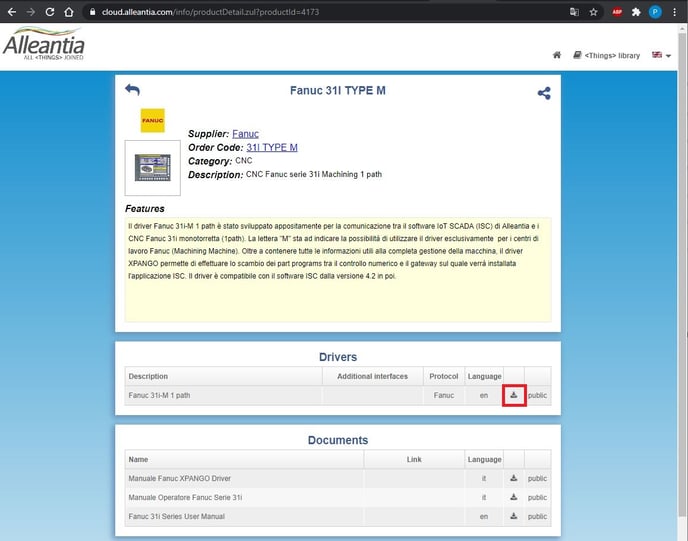
5) Once the file is downloaded, go to Alleantia IoT Edge Gateway webpage and upload the xmod driver on “Device Catalogue” in the “Configuration Tab” by clicking on add device.
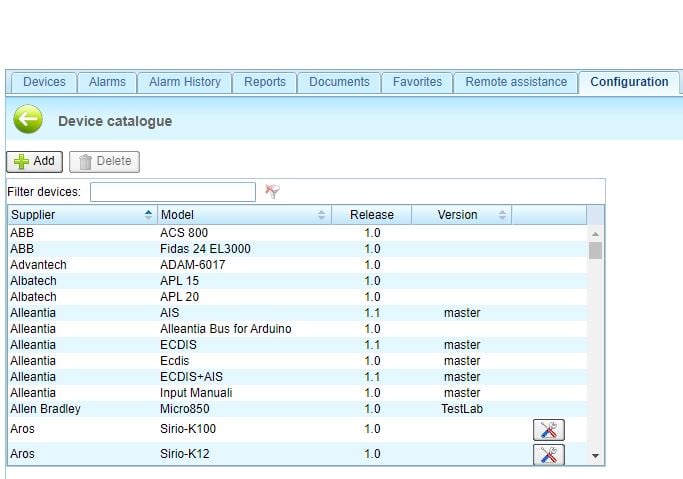
6) Now, go to “Devices configuration” and add the Fanuc 31i. Then insert a description for the device, insert his IP and the tcp port and click on save. Usually, the standard tcp port of Fanuc Focas is 8193 but it can be modified on the cnc panel display.
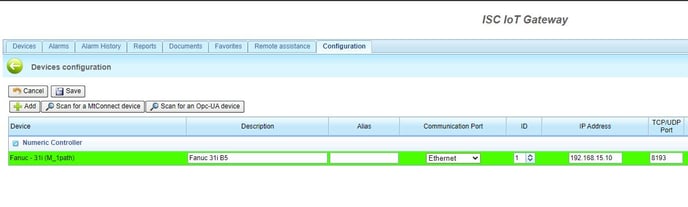
7) Now you have connected a Fanuc 31i CNC in Alleantia software. You can check all the acquired variables and data on “devices” tab.

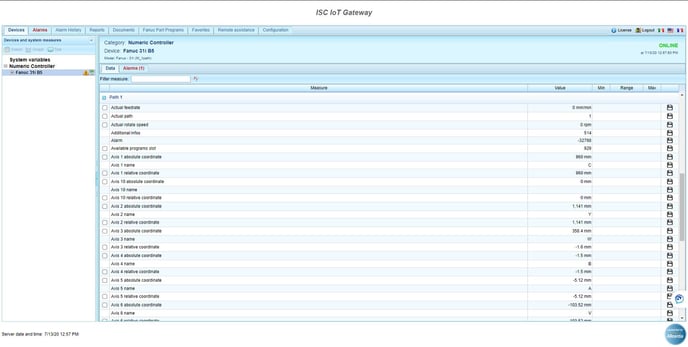
Would you like to test Alleantia technology, in a cyber protected environment? You can use one of the Alleantia simulators and explore all the features.
CNC Fanuc Simulator Download
If you need support don't hesistate to contact us