Learn how to connect Milesight UC300 IoT trough UG30 LoRa gateway in Alleantia ISC - one IoT architecture for any IoT device.
1) Connect to your Milesight UG30 Gateway using its default IP via Ethernet port or Wi-Fi. 192.168.23.150. The UG30 default IP is listed in the box in the little brochure.

2) Go to tab Network -> Interface on the left side to edit the networking configuration according to your requirements
3) For creating a new LoraWan architecture, go to the “Network Server” tab and then click on the “Applications” tag.
4) Click on the ‘+’ Button to create a new application: in this case, we will use MQTT protocol, so you need to specify your MQTT broker address and, if used, username and password. Then, click on the save button. See this example

5) Go to the bottom page and edit the topics for connecting a Milesight UC300 LoraWan IoT Gateway as specified below and then click on the save button
I “Uplink data” tab Write: uc300/uplink
In “Downlink data” tab write: uc300/downlink
6) Click on “profile” upper button and click on “+” Button to create a new profile.
7) Create a profile like this example and then click on the "Save" button
8) Now we need to add our Milesight UC300 IoT gateway in UC300 Lorawan device list, so click on the upper “Device” button.
9) Click on “Add” button to add a device. Please match all the fields with your UC300 gateway and then click on “Save & Apply”

10) To get all the fields of your UC300 IoT gateway, you need to download “Milesight ToolBox” software. Set your COM port and use the default login password 123456 to connect. See this example
- After connecting, go to “Lorawan settings” and take note of the “Device EUI” and “App EUI” fields. You will need them in point n°9

- You can set the RS485 port to communicate with a Modbus RTU device and read up to 32 registers. To do that, go to “the General” tab, and then RS485”. This is an example of settings.

- If everything is configured properly, you will see JSON messages from UG30 in your broker. You can also double-check this in the UG30 webapp, in the “Network Server” page. Click on the “Packets” tab to see messages from your UC300 gateway. See this example,

- Now you can connect the UG30 / UC300 to Alleantia ISC.

11) Download the Alleantia machine driver for the Milesight UC300 at this link:
https://cloud.alleantia.com/info/productDetail.zul?productId=4776
and add to your catalogue by clicking on “add button” and then “Upload”
12) Then, declare MQTT broker in the Alleantia ISC software. Go to the Configuration page / MQTT Brokers configuration
To add this device, go to Device Configuration page and then add uc300 drivers from the catalogue

Select your previously configured broker on the communication port tab as below and then click on save

Go to “Devices” tab and see your new UC300 gateway data!
Then, you can proceed to complete your IoT Configuration, API Setup etc.