How create a MT Connect driver?
Follow these instructions to create a MT Connect driver and add it to Alleantia Drivers Library, XPango
- Launch IoT Scada and click on Configuration
- Log in with default username and password and click on Device Configuration
- Go to Scan for a MT Connect device, enter ip url of the device
- Download Configuration and use the downloaded file to generate a driver for the device
- Go to cloud.alleantia.com and log in with your Alleantia Cloud Portal credentials
- Go to Driver Editor, click on Upload MT-Connect config and upload the previously downloaded file
- Check the option Add Suffix, to rename variables that have the same name and organize them in different blocks
- Insert your device name and click on Make your Driver button
- Go to Device Catalogue and upload xmod file
- Click on Device Configuration and add the created device
- Select a communication port and enter a description
- Click on Param and specify the url of the device
- Save your configuration and check the reading of the new driver from the Devices Panel
If you need support don't hesitate to contact us