Tracking cobots programming errors, behaviours, correct usage, anomalies.
-
Real time and historical data monitoring
-
Conditional monitoring on critical parameters, real-time and averages
-
One UI for many service operations (data upload, log download, activity tracking)
-
Alerts creation and notification
Introduction
The installation provides two types of visualisation, 'Master' and 'Single Cobot'.
The interface defined Master allows us to have a complete view of all connected cobots.
Single Cobot, on the other hand, represents the detailed dashboard of each connected cobot, where the status of each cobot can be monitored and managed.

Master Section - The picture above shows the status of the associated robots. By means of the green Overview button, the dashboard of the individual cobot is accessed and the information can then be analysed in detail. The information shown is described below.
Cobot General State
Through this screen we have a general cobot overview with all associated information: date of last error, recipe being executed and much more.
In addition, total counters are shown where variables indicate the total number of parts executed (e.g. the total number of violations that have occurred).
Download Logfile allows users to download the Logfile from the Cobot folder directly to their file system, using the sftp protocol for access.

Cobot RT Parameters
Displays the temperatures of the cobot's components, allowing any overheating to be monitored, and shows real-time RAM and CPU consumption.

Recipe History
Shows all the information in the database over time. You can select the recipe for which to generate statistics and define the period of interest to be analysed.
The data is stored in the database according to the run time of the individual recipe.
Therefore, the time interval selected for data display includes all recipes that started in time "From" and ended in time "To".
Download CSV allows you to download the generated statistical data. When the data is ready for downloading, you can select "History.csv" to save History type data locally, which includes information such as id, insertdate, recipe, timestamp, fault, violation, stop, emergencystop, shock, cpu, ram, joint temperatures (shoulder, elbow, base) instrument temperature and power.
Using Counter.csv it is possible to download Counter type data, which includes id, inserdate, recipe, start, end, cycletime, fault, violation, stops, emergencystop, shocks, and CPU and RAM overruns.
N.B When downloading data locally it will be downloaded inside the Download folder. To select a specific save folder change the browser setting ( settings -> download -> Ask to save file before downloading).

History in Graph
Allows you to graphically display real-time data and those saved in the database. Similarly to the 'Recipe History", you can select a recipe, define the time of interest and choose the variable to be represented graphically.
Real Time and History allow you to switch between the graph of real time and historical data respectively.

Part Program
It displays all files and folders in the cobot's file system. It is possible to navigate between folders, download files to one's own file system, upload files to the cobot's file system, and delete files from the cobot's folder.

Using the Return to Master section, you can return to the Master to once again have an overview of the status of all connected cobots.